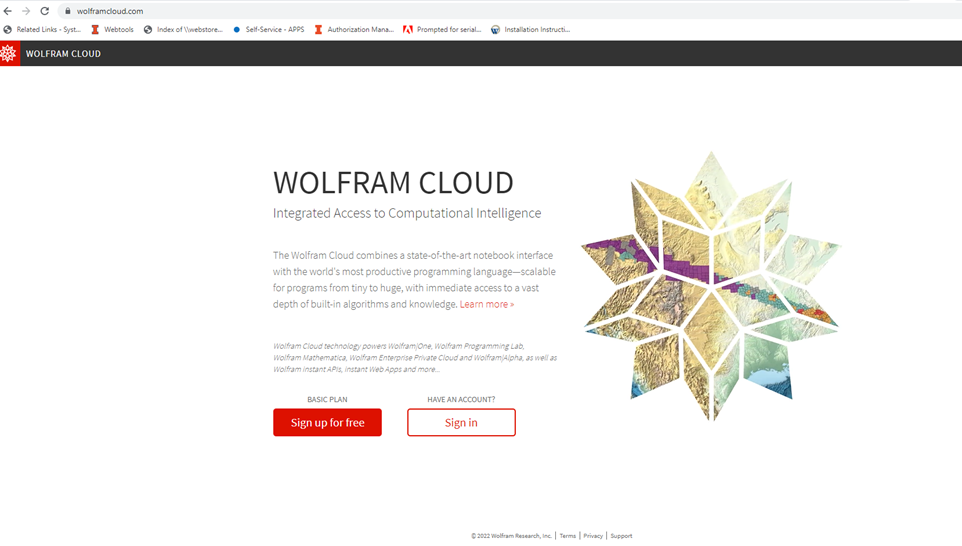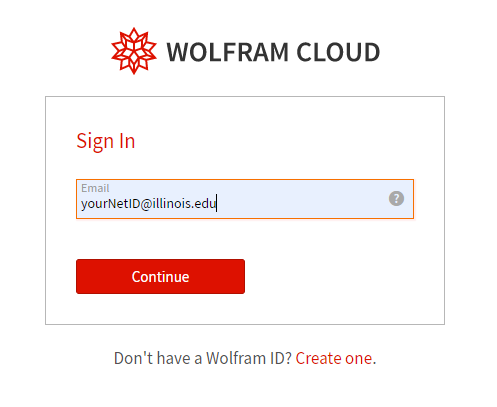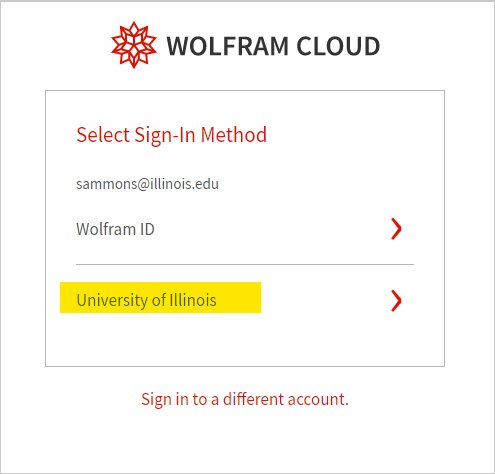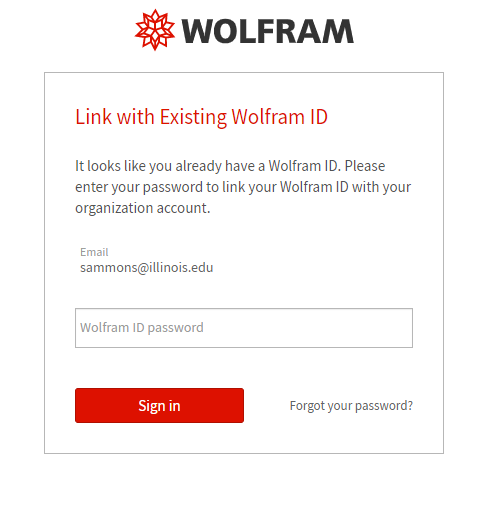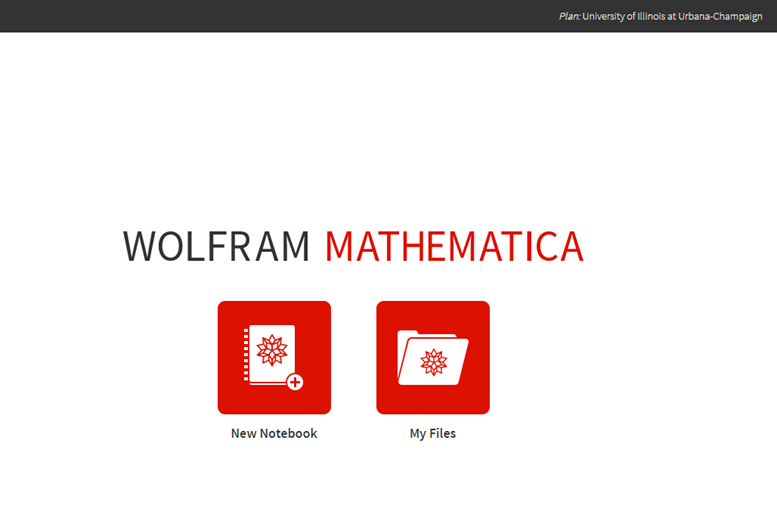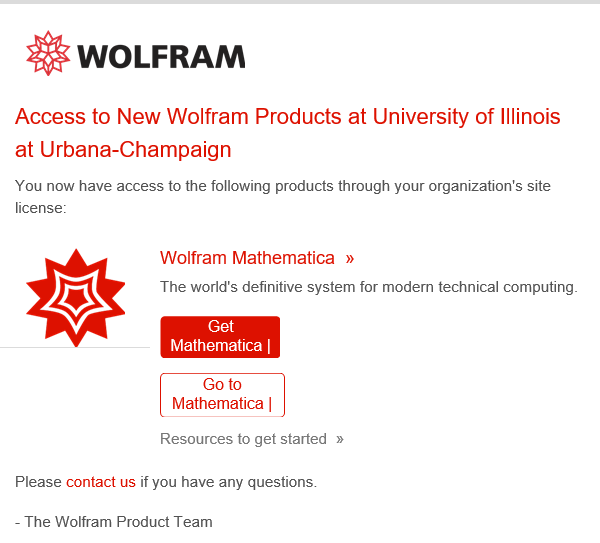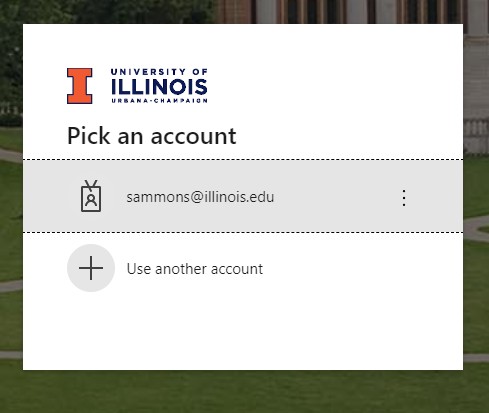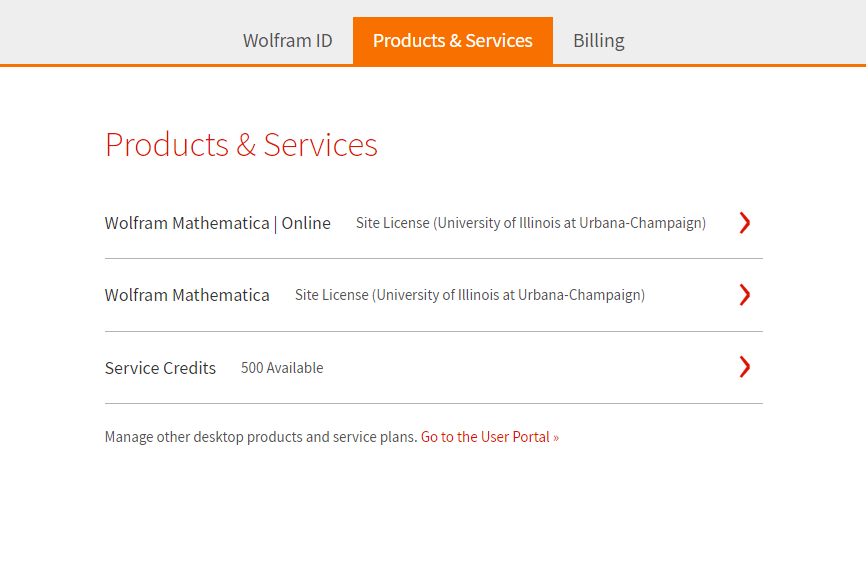|
|
|
|
Logging into Mathematica Online |
|
|
|
|
|
Windows and Mac |
|
|
|
|
|
|
|
1. Go to https://www.wolframcloud.com and click Sign in. |
|
|
|
|
|
|
|
2. Enter your University email address (@illinois.edu, @uic.edu, @uis.edu) |
|
|
|
|
|
|
|
|
|
3. Select University of Illinois. |
|
|
|
|
|
|
|
4. If this is your first time logging into Mathematica, you will be redirected to your Campus log in page. Skip down to step 8.
|
|
|
|
5. If you have a previous Wolfram ID, you will need to enter your Wolfram ID password first to link your Wolfram ID with your organizational account. |
|
|
|
|
|
|
|
|
|
6. You are now logged into Wolfram Mathematica. Your plan should say University of Illinois at Urbana-Champaign. |
|
|
|
|
|
|
|
7. You should also receive an email with links to downloads and to Mathematica Online. |
|
|
|
|
|
|
|
8. The next time you login to Mathematica, you will be redirected to the UI SSO login page. You will be redirected straight away if this is your first time logging into Mathematica. Enter your University email, click next and then enter your UI netID password. |
|
|
|
|
|
|
|
9. Go to Products and Services tab and choose Wolfram Mathematica Online or choose Wolfram Mathematica for the Mathematica Desktop download. |
|
|
|
|
|
|
|
|
|
|
|
|
|
|
|
|
|
|
|
|
|
|
|
|
|
|