
Finding your Host ID
The Host ID can be either:
- the volume serial number of the C:\ drive
- the MAC Address (Physical Address) of the active network adapter
Windows (all)
To obtain the Volume Serial
Number.
Open a Command Prompt window, and run the command:
vol c:
Use the serial number listed
(2C5C-AB0A in the example below).
To obtain the MAC Address
Open a Command Prompt window, and run the command:
getmac
Use the Physical Address listed (34-15-9E-22-E3-98 in the example below).
Mac OS X
The Host ID is the MAC Address of the built in network device (en0). To obtain this value go to your Apple Menu and select About this Mac. Click on the More Info Button or System Report button. Click on Network. Look for the Active Service with the IP Address as shown in the image below.
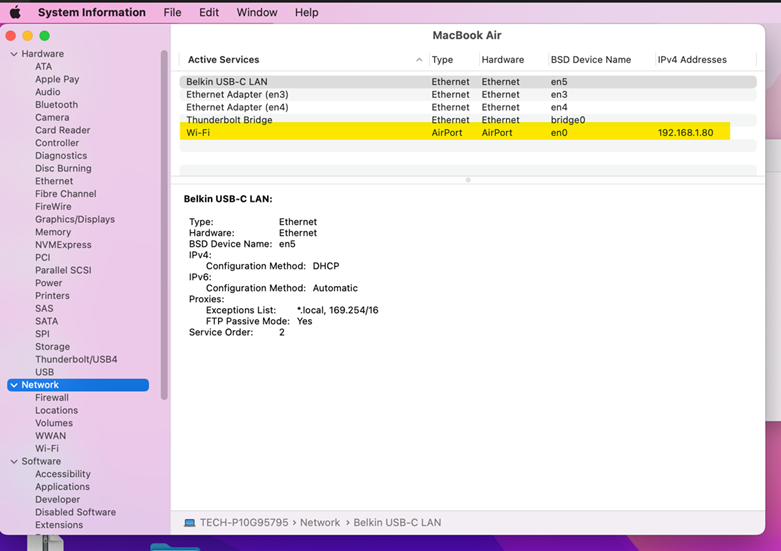
In the example above, the active service is Wi-Fi. Click on the Wi-Fi option in the Network menu and look for the Mac Address. The Mac Address is 80:65:7c:0d:8a. This will be a hexadecimal number.

You can also find the host id by typing “Terminal” in the search window. A terminal window will open. Type “ifconfig” at the prompt and scroll all the way down until you see the entry for “en0”. The mac address will be listed with the “ether” heading.
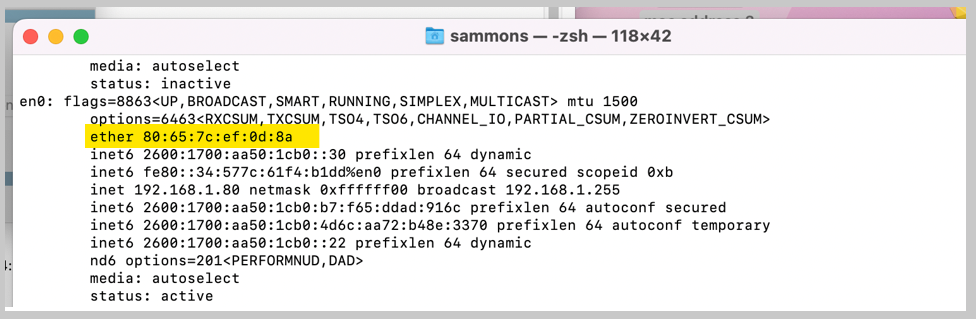
A third way to find the host id is to search for it during the installation process as the installer displays it. See step 10 of the Macintosh Group license installation instructions.
Solaris
To obtain the MAC Address
Run the following command in a Terminal window:
/usr/sbin/arp 'hostname'
The MAC Address will be displayed in the form of 0:3:ba:26:1:b0 -- leading zeros are removed. For this example, the actual MAC Address would be 00:03:ba:26:01:b0. When using entering the hostid, make sure to include all leading zeros.
To obtain CPU Hostid
Run the command "hostid" in a Terminal window.
Linux
For a Linux machine, the Host
ID is the MAC Address of the eth0 device
(first Ethernet device). To obtain this value, run the following command in
a Terminal window:
/sbin/ifconfig eth0
The Host ID will be the value listed next to the tag "HWaddr".
If you have any difficulties please email webstore@illinois.edu.