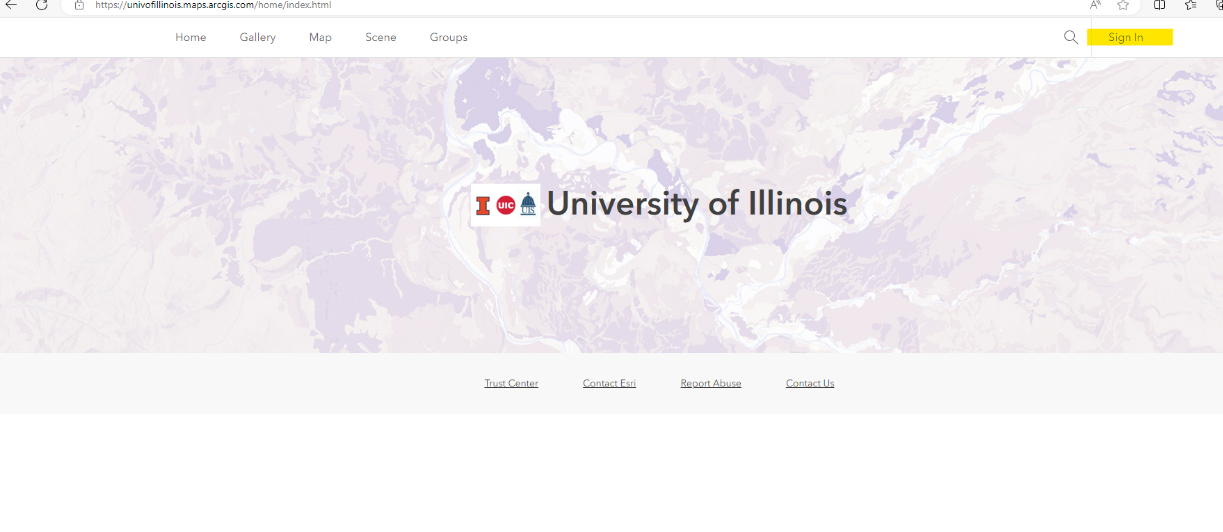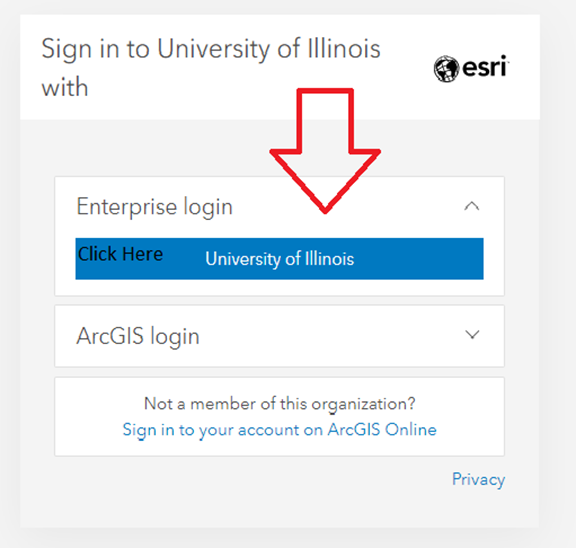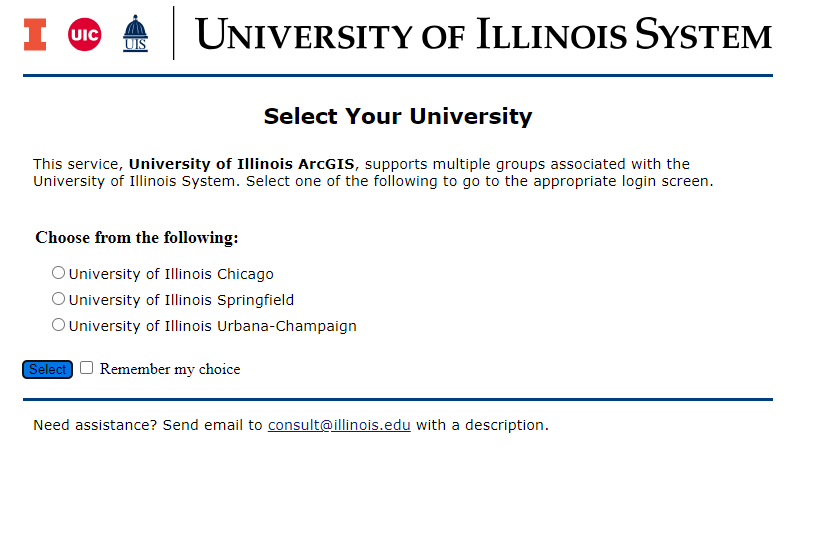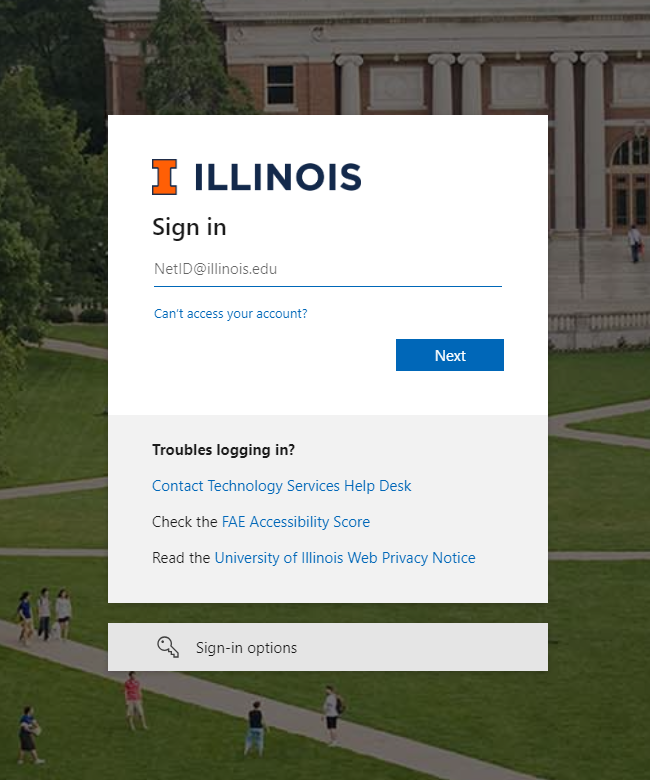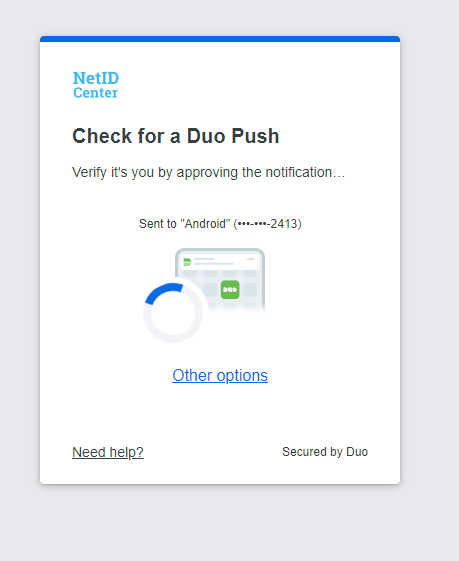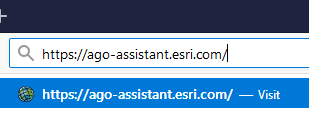|
|
|
|
ESRI SINGLE SIGN ON for the University of Illinois ArcGIS Portal |
|
|
|
1. Navigate to https://univofillinois.maps.arcgis.com. |
|
|
|
|
|
|
|
|
|
2. Choose University of Illinois under Enterprise sign in. |
|
|
|
|
|
3. You should be redirected to your Campus Shibboleth page. |
|
|
|
|
|
|
|
4. Use your University of Illinois FULL EMAIL ADDRESS and your AD password (The same password you use to get into your Campus email). |
|
|
|
|
|
|
|
5. Complete 2-factor authentication with your Duo app through the NetID Center |
|
|
|
|
|
|
|
6. ESRI will automatically add you to the University’s subscription as an ESRI Online Enterprise user and assign licenses. You are now ready to use ArcGIS Pro desktop or ArcGIS Online. |
|
|
|
|
|
|
|
|