
|
|
Core42/ CrashPlan Installation Instructions |
|
|
|
|
|
|
Support FAQ
https://support.code42.com/CP/Admin/Planning_and_installing/Code42_FAQs
Code42/CrashPlan System Requirements
https://support.code42.com/CP/App/Get_started/Code42_app_system_requirements
For Windows, Mac, and Linux systems the curent version is 10.2.1.
Double click on the downloaded installer file you downloaded from CrashPlan at https://crashplan.com/login to start the installation process.
NOTE: Admin access on your machine may be required to install the client.
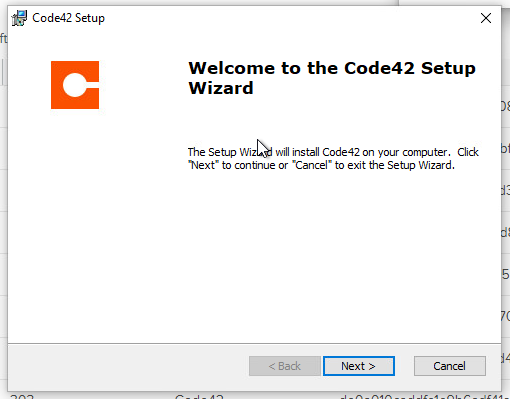
Choose the installation type that you want.

Use the default pre-populated install path unless there’s a reason to change it.


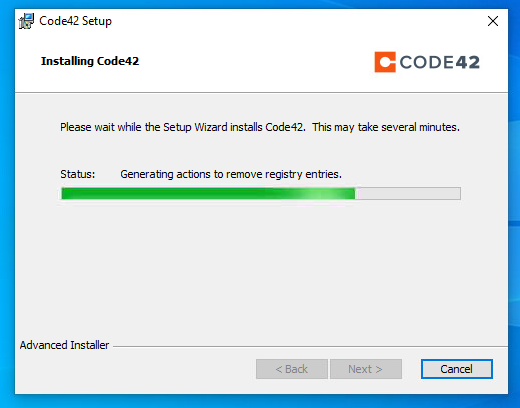
The install is quick.

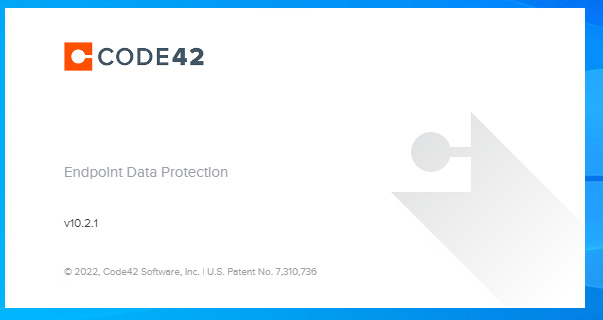
In the Username field, enter your University email address, usually <netid>@illinois.edu . For those with both Illinois and UIllinois email only use <netid>@uillinois.edu if a UIllinois account was specifically requested.
Be sure to enter the CrashPlan server address.


Done! Your PC has been added to your CrashPlan account. Checking your cloud account will show the new device and its backup status, along with existing devices.
CrashPlan will automatically begin a backup of a default set of personal folders. Additional folders can be added using the Code42/Crashplan client you’ve just installed.
