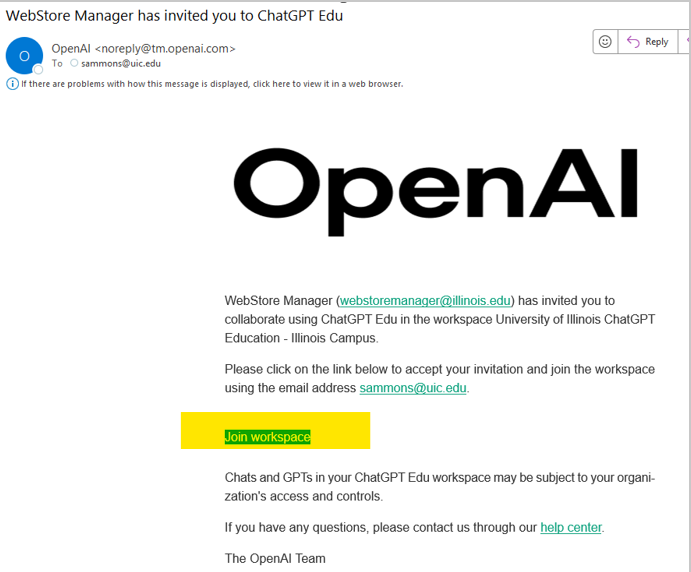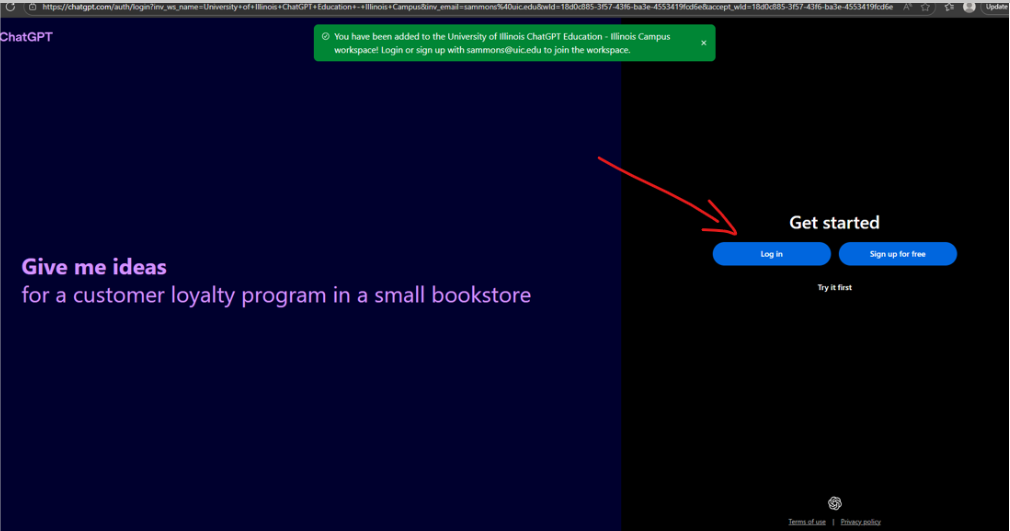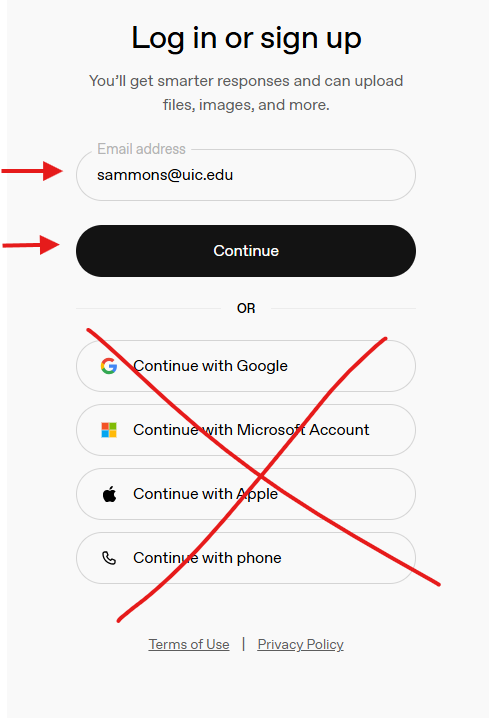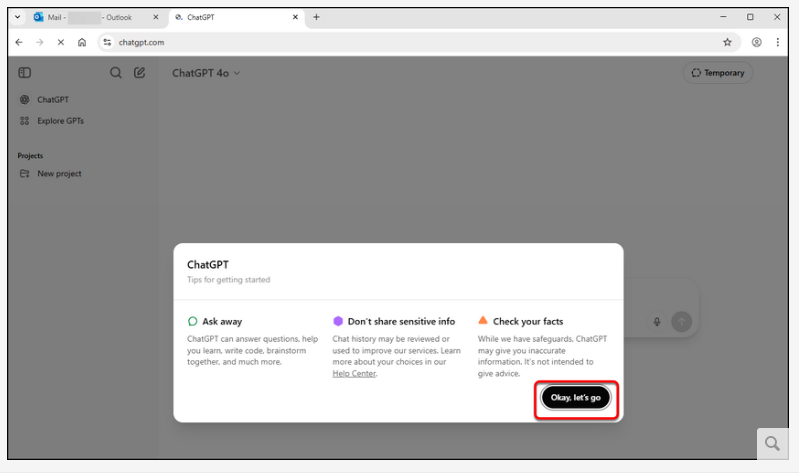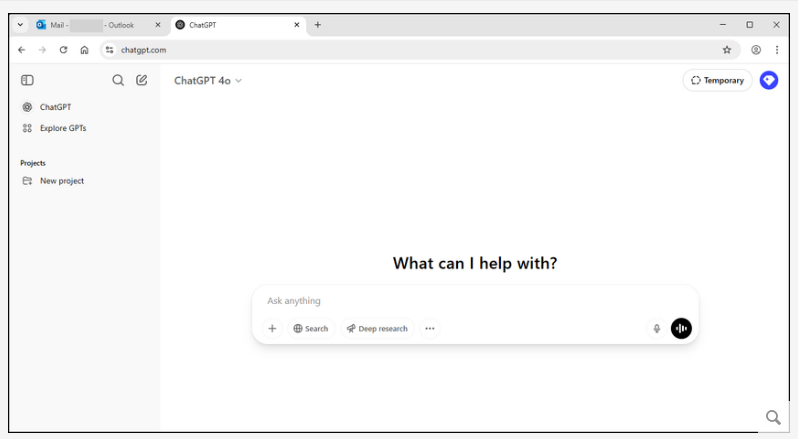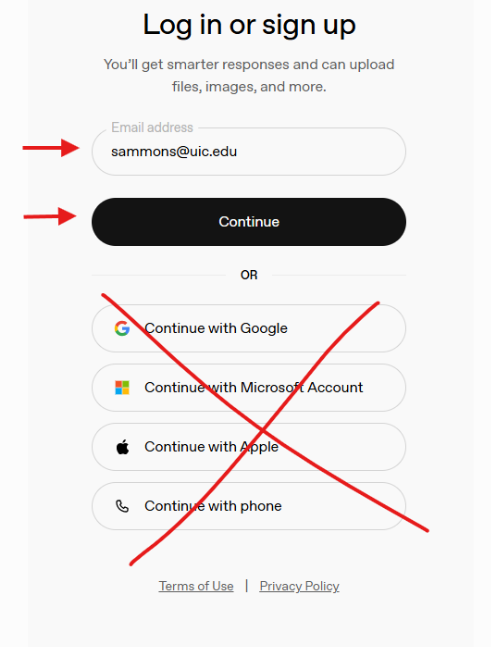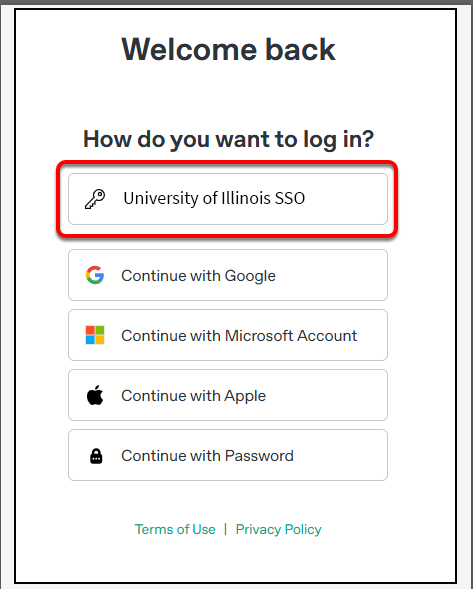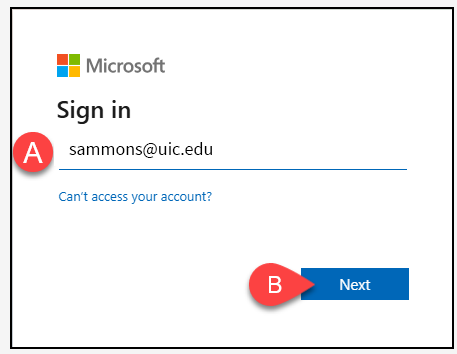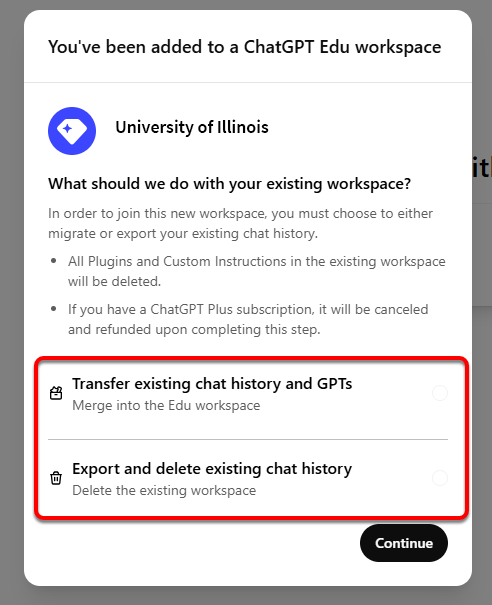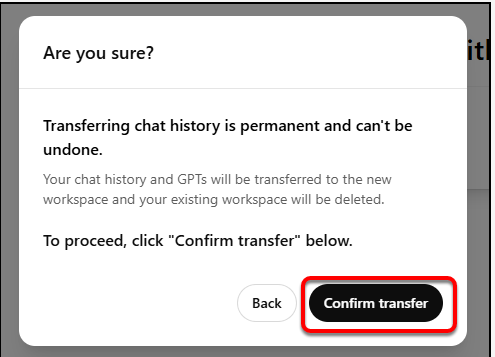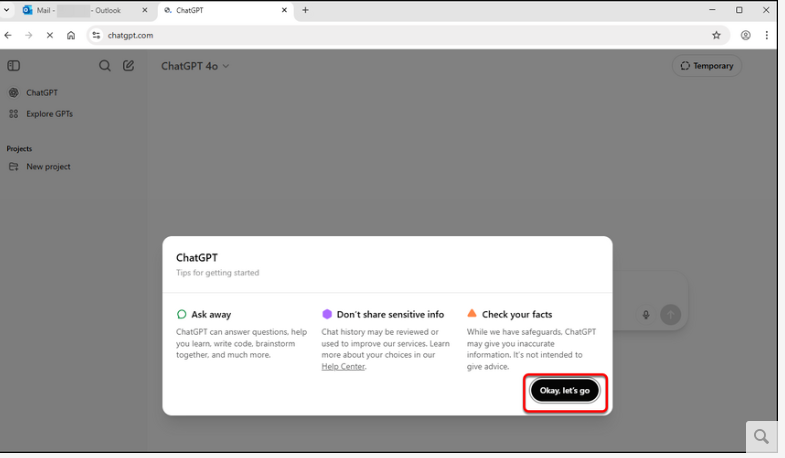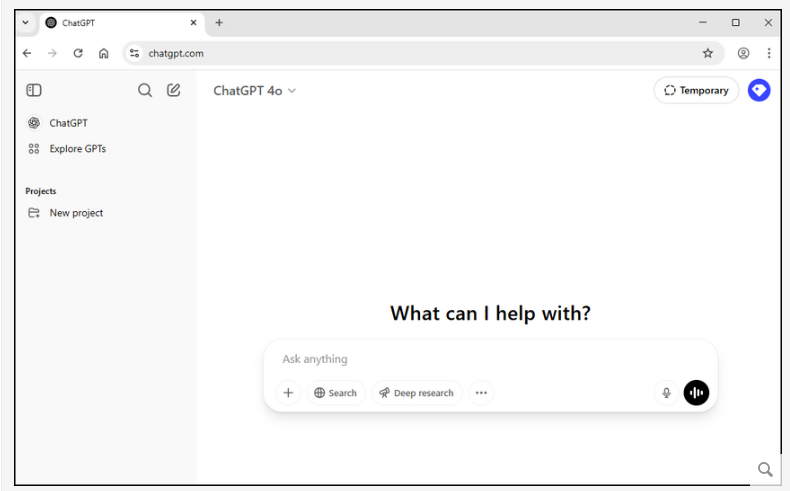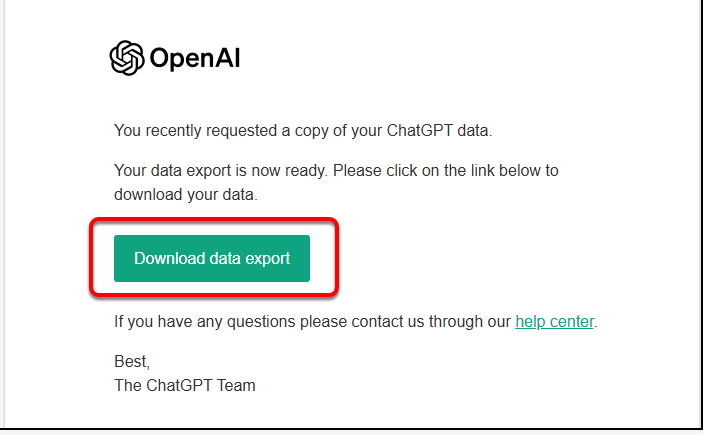|
|
|
|
OpenAI SINGLE SIGN ON for the University of Illinois ChatGPT EDU account |
|
|
|
1. After completing your subscription purchase, click the registration form link on your order page and submit the request. You will receive an email confirmation from WebStore when your registration is complete. “Please complete and submit this form to request your OpenAI ChatGPT registration invitation.” |
|
|
|
2. You will receive an email from OpenAI once your account has been created. You can move on to Step 3 to login to ChatGPT EDU. |
|
|
|
3. When you receive your email invitation from OpenAI, you will need to follow one of two paths to finish creating your ChatGPT EDU account.
New Users – I do NOT have an existing ChatGPT account that is using my UofI email addressExisting ChatGPT User---I have an existing ChatGTP account that is using my UofI email address.
|
|
|
|
Path for New Users
|
|
1. Click on the Join workspace button in the ChatGPT EDU invitation email or visit the ChatGPT website. |
|
Or you can visit the ChatGPT website to log in to ChatGPT.
|
|
|
|
|
|
2. Cllick Login |
|
|
|
|
|
3. Enter your campus email and click Continue Do not use any of the other login options listed below. |
|
|
|
|
|
|
|
4. Enter your FULL campus email address and click Continue. Review the ChatGPT tips for getting started and then click Okay, let’s go.
|
|
|
|
|
|
5. You are finished. You can now start using ChatGPT EDU. |
|
|
|
|
Path for existing ChatGPT users with an account that is tied to a university email address |
|
If you already have a ChatGPT account connected to your U of I email address, you will be prompted to decide what to do with the data/history on your existing account: · Transfer history/data to your ChatGPT EDU account · Delete your history/data
|
|
1. Click on the Join workspace button in the ChatGPT EDU provisioning email or visit the ChatGPT website.
|
|
|
|
|
|
2. Click Login (If you clicked on the Join workspace button in the invitation email, you may see a pop-up saying that you were invited to the University of Illinois workspace. |
|
|
|
|
|
|
|
3. Enter your campus email address and click Continue. Do not use any of the other login options listed below |
|
|
|
|
|
|
|
A. Enter your FULL campus email address B. Then click Continue. C. Select the University of Illinois SSO option from the login options
|
|
|
|
|
|
4. Enter your campus email address and then click Next |
|
|
|
|
|
|
|
5. You will be redirected to your campus SSO Shibboleth login page. Complete the 2-factor authentication process. You will be redirected back to your ChatGPT account. |
|
|
|
|
|
6. Review your options for your existing workspace and make a selection.
· If you choose “Transfer existing chat history and GPTs” your data from your other account will be merged into your EDU account. Your previous workspace will be deleted.
· If you choose “Export and delete existing chat history” your chat history will be exported and emailed to you. However your GPT’s, Plugins and Custom Instructions will not be exported. They will be deleted with your previous account. Please note, that you will have ONLY 24 hours to retrieve your export before your export download link will expire and you can no longer access it.
|
Option 1 |
|
|
|
|
|
Click Confirm transfer.
OR Option 2Click Export and delete workspace.
|
|
|
|
7. Your choices above will determine how the data from your previous account will be moved or exported to your new account or to your email. You will now be taken to your new EDU account. Review the ChatGPT tips for getting started and then click Okay, let's go.
|
|
|
|
|
|
8. . You're done! You can now start using ChatGPT EDU.
|
|
|
|
|
|
|
|
9. Don’t forget to check your email for the notification from OpenAI about your data export being available. Click Download data export. Again, you will have ONLY 24 hours to retrieve your export before your export download link will expire and you can no longer access it.
|
|
|
|
|
|
|