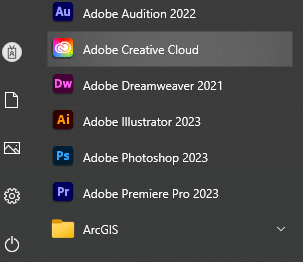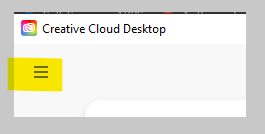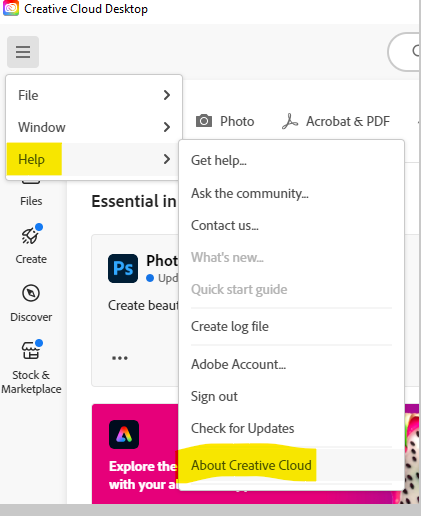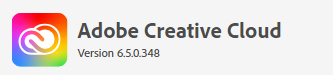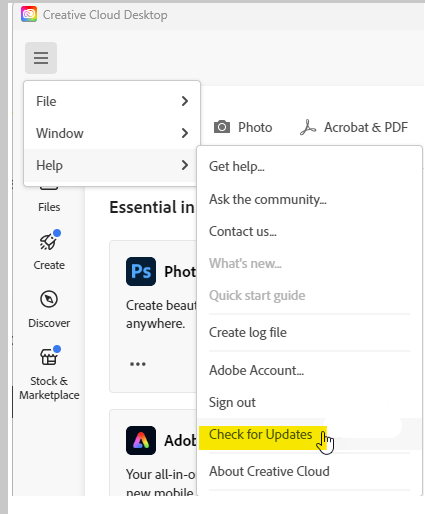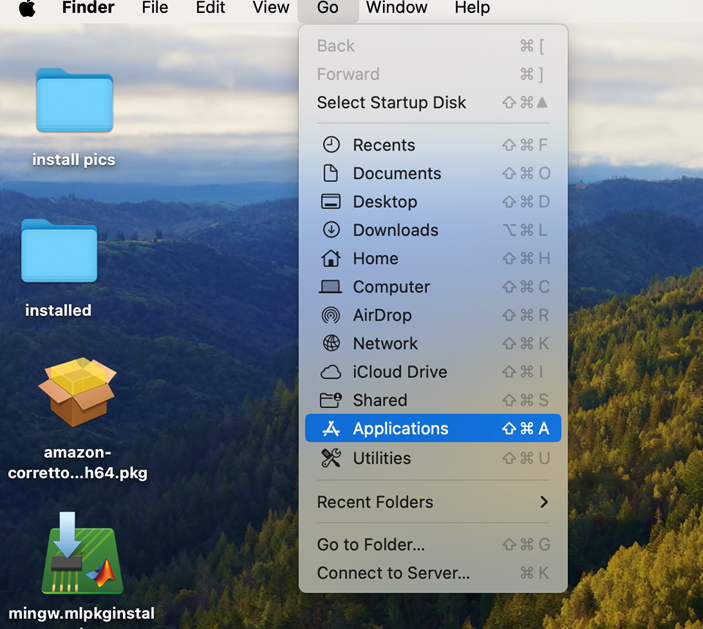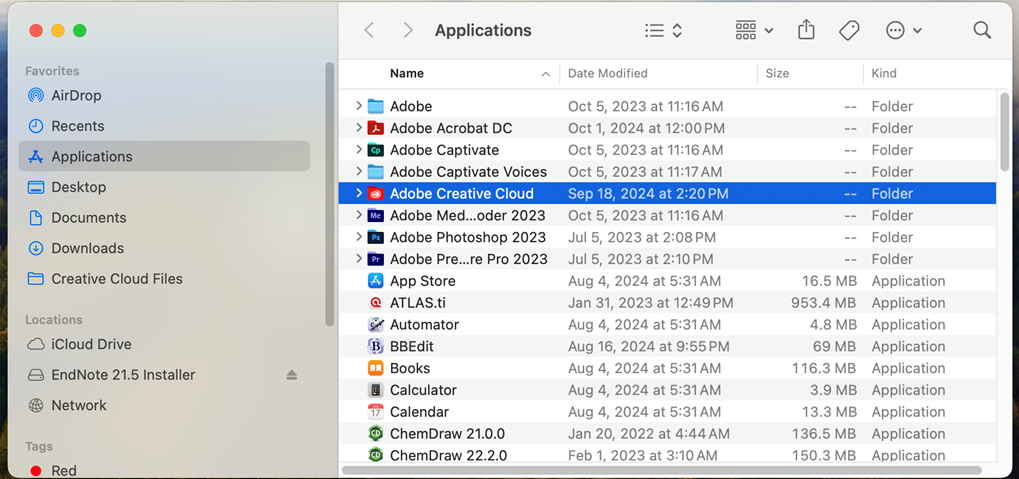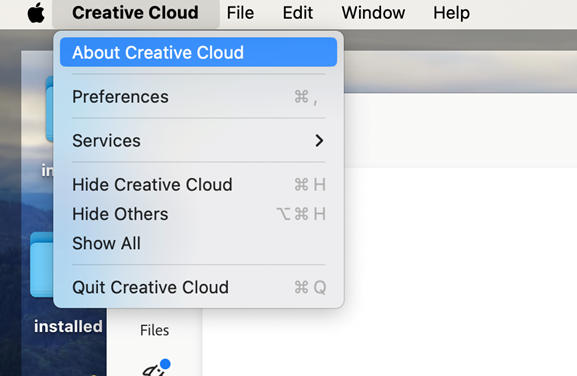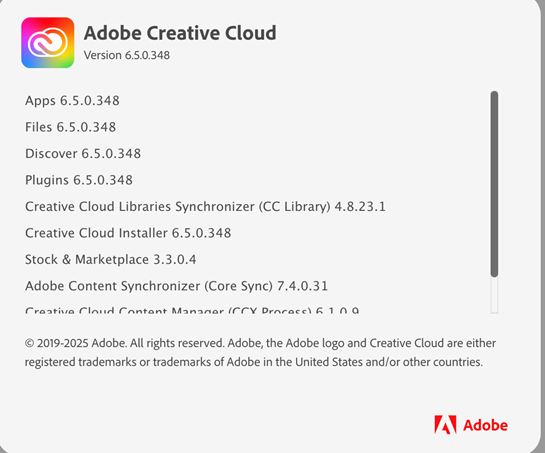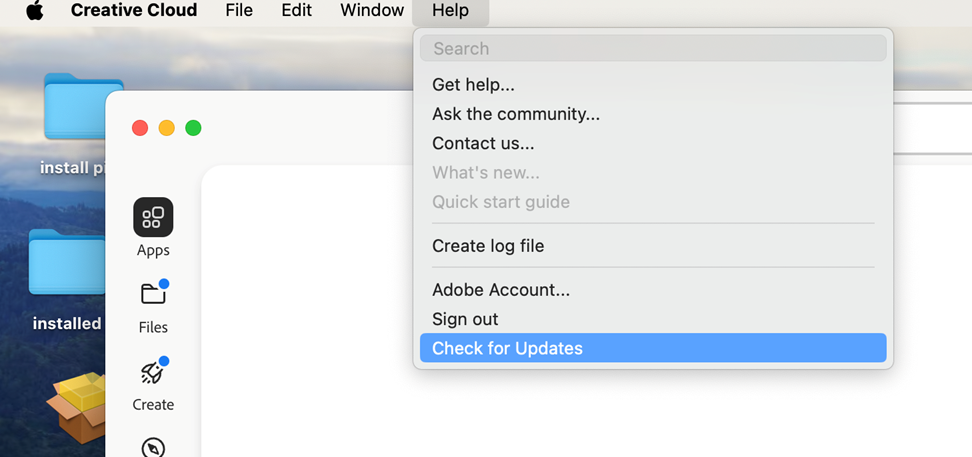|
|
|
|
Adobe How to Check your Creative Cloud Version
|
|
|
|
|
|
|
1. Click
on the Start menu > All> Creative Cloud
|
|
|
|
2. Open Adobe Creative Cloud: ††† †Expand the Hamburger menu in the upper left corner.
|
|
|
|
3. Select Help > About Creative Cloud |
|
|
|
|
|
|
|
|
|
† 4. †If you donít see at least version 6.4, follow the next step below. |
|
|
|
|
|
5. Click on the More menu again > Help > Check for Updates:
|
|
6. Finish the update process. Then verify your version is at least 6.4
|
|
|
|
|
|
|
|
|
|
|
|
|
|
|
|
2. Launch Adobe Creative Cloud. †Open the Creative Cloud menu and select About Creative Cloud
|
|
|
|
|
|
|
|
3. If your version is earlier than 6.4, follow the next step below.
|
|
|
|
|
|
|
|
4. Go the Help menu > choose Check for Updates |
|
|
|
|
|
|
|
|
|
|
|
|
|
|
|